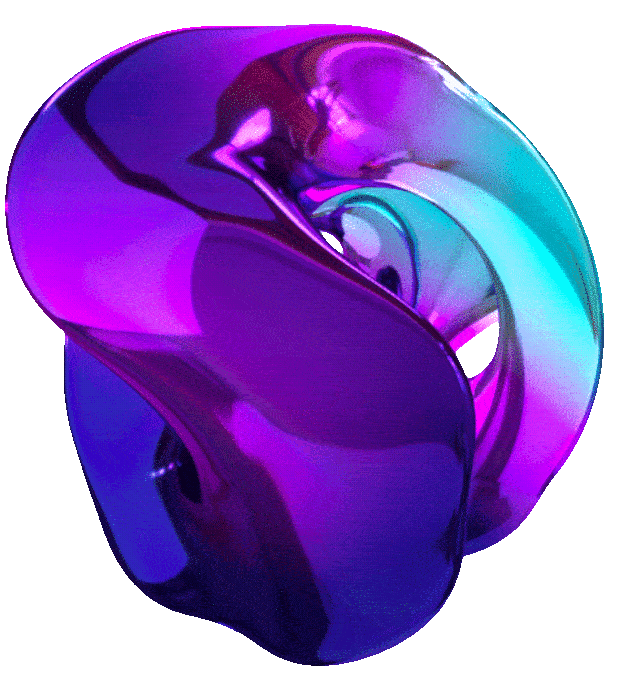Responsible AI for Developers: Privacy & Safety





Lab Course Link
1. OVERVIEW OF AI PRIVACY
2. PRIVACY IN TRAINING DATA: DE-IDENTIFICATION TECHNIQUES
3. PRIVACY IN TRAINING DATA: RANDOMIZATION TECHNIQUES
4. PRIVACY IN MACHINE LEARNING TRAINING: DP-SGD
5. PRIVACY IN MACHINE LEARNING TRAINING: FEDERATED LEARNING
6. SYSTEM SECURITY ON GOOGLE CLOUD
7. SYSTEM SECURITY ON GEN AI
8. LAB: DIFFERENTIAL PRIVACY IN MACHINE LEARNING WITH TENSORFLOW PRIVACY
9. DIFFERENTIAL PRIVACY IN MACHINE LEARNING WITH TENSORFLOW PRIVACY (GSP9997)
Overview
This lab helps you learn how to use differential privacy in machine learning using TensorFlow Privacy.
Learning objectives
- Wrap existing optimizers into their differentially private counterparts using TensorFlow Privacy.
- Practice checking hyperparameters introduced by differentially private machine learning.
- Measure the privacy guarantee provided using analysis tools included in TensorFlow Privacy.
Task 0. Setup and requirements
For each lab, you get a new Google Cloud project and set of resources for a fixed time at no cost.
- Sign in to Qwiklabs using an incognito window.
-
Note the lab’s access time (for example,
1:15:00), and make sure you can finish within that time. There is no pause feature. You can restart if needed, but you have to start at the beginning. - When ready, click Start lab.
- Note your lab credentials (Username and Password). You will use them to sign in to the Google Cloud Console.
- Click Open Google Console.
-
Click Use another account and copy/paste credentials for this lab into the prompts. If you use other credentials, you’ll receive errors or incur charges.
- Accept the terms and skip the recovery resource page.
Note: Do not click End Lab unless you have finished the lab or want to restart it. This clears your work and removes the project.
Enable the Notebooks API
- In the Google Cloud Console, on the Navigation menu, click APIs & Services > Library.
- Search for Notebooks API and press ENTER.
- Click on the Notebooks API result, and if the API is not enabled, click Enable.
Enable the Vertex AI API
- In the Google Cloud Console, on the Navigation menu, click Vertex AI > Dashboard.
- Click ENABLE ALL RECOMMENDED APIS.
Task 1. Open Vertex AI Workbench instance
- In the Google Cloud Console, on the Navigation Menu, click Vertex AI > Workbench.
- On the Instance page, click CREATE NEW.
- Please use the default zone and region:
zone placeholderregion placeholder. Leave the remaining settings as they are and then click Create. The new VM will take 2-3 minutes to start. - Click Open JupyterLab. A JupyterLab window will open in a new tab.
Task 2. Clone a course repo within your Vertex AI Workbench instance
To clone the notebook in your JupyterLab instance:
- In JupyterLab, open a new terminal window.
-
At the command-line prompt, run the following command:
git clone https://github.com/GoogleCloudPlatform/asl-ml-immersion.git cd asl-ml-immersion export PATH=$PATH:~/.local/bin make install - To confirm that you have cloned the repository, double-click on the
asl-ml-immersiondirectory and ensure that you can see its contents. The files for all the Jupyter notebook-based labs throughout this course are available in this directory.
Task 3. Implement Differential Privacy with TensorFlow Privacy
- In the notebook interface, navigate to asl-ml-immersion > notebooks > responsible_ai > privacy > solutions and open privacy_dpsgd.ipynb.
- In the notebook interface, click Edit > Clear All Outputs.
- Carefully read through the notebook instructions and run through the notebook.
Tip: To run the current cell, click the cell and press SHIFT+ENTER. Other cell commands are listed in the notebook UI under Run.
10. OVERVIEW AI SAFETY
11. SAFETY EVALUATION
12. HARMS EVALUATION
13. MODEL TRAINING FOR SAFETY: RLHF
14. SAFETY IN GOOGLE CLOUD GENAI
15. LAB: SAFEGUARDING WITH VERTEX AI GEMINI API
16. SAFEGUARDING WITH VERTEX AI GEMINI API (GSP9996)
Overview
This lab shows you how to inspect the safety ratings returned from the Vertex AI Gemini API and how to set a safety threshold to filter responses.
Learning objectives
- Call the Vertex AI Gemini API and inspect safety ratings of the responses
- Define a threshold for filtering safety ratings according to your needs
Task 0. Setup and requirements
For each lab, you get a new Google Cloud project and set of resources for a fixed time at no cost.
- Sign in to Qwiklabs using an incognito window.
- Note the lab’s access time (for example,
1:15:00), and make sure you can finish within that time. There is no pause feature. You can restart if needed, but you have to start at the beginning. - When ready, click Start lab.
- Note your lab credentials (Username and Password). You will use them to sign in to the Google Cloud Console.
- Click Open Google Console.
- Click Use another account and copy/paste credentials for this lab into the prompts. If you use other credentials, you’ll receive errors or incur charges.
- Accept the terms and skip the recovery resource page.
Note: Do not click End Lab unless you have finished the lab or want to restart it. This clears your work and removes the project.
Enable the Notebooks API
- In the Google Cloud Console, on the Navigation menu, click APIs & Services > Library.
- Search for Notebooks API and press ENTER.
- Click on the Notebooks API result, and if the API is not enabled, click Enable.
Enable the Vertex AI API
- In the Google Cloud Console, on the Navigation menu, click Vertex AI > Dashboard.
- Click ENABLE ALL RECOMMENDED APIS.
Task 1. Open Vertex AI Workbench instance
- In the Google Cloud Console, on the Navigation Menu, click Vertex AI > Workbench.
- On the Instance page, click CREATE NEW.
- Please use the default zone and region:
zone placeholderregion placeholder. Leave the remaining settings as they are and then click Create. The new VM will take 2-3 minutes to start. - Click Open JupyterLab. A JupyterLab window will open in a new tab.
Task 2. Clone a course repo within your Vertex AI Workbench instance
To clone the notebook in your JupyterLab instance:
- In JupyterLab, open a new terminal window.
-
At the command-line prompt, run the following command:
git clone https://github.com/GoogleCloudPlatform/asl-ml-immersion.git cd asl-ml-immersion export PATH=$PATH:~/.local/bin make install - To confirm that you have cloned the repository, double-click on the
asl-ml-immersiondirectory and ensure that you can see its contents. The files for all the Jupyter notebook-based labs throughout this course are available in this directory.
Task 3. Safeguard with Gemini API
- In the notebook interface, navigate to asl-ml-immersion > notebooks > responsible_ai > safety > solutions and open gemini_safety_ratings.ipynb.
- In the notebook interface, click Edit > Clear All Outputs.
- Carefully read through the notebook instructions and run through the notebook.
Tip: To run the current cell, click the cell and press SHIFT+ENTER. Other cell commands are listed in the notebook UI under Run.